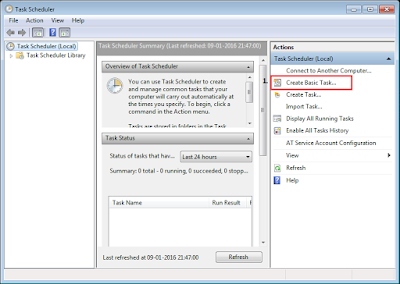Every system has an input and output and so does every business process powered by Robotics Automation. It becomes crucial to identify what will be fed to a robot for processing and get the desired result out of it. “Healthy eating is good for Health” The above phrase is applicable here also; robots will be efficient if we feed them well. A leading industry analyst stated that, “80% of business relevant information originates in unstructured form, primarily text”. So let us take a deep dive and understand the nature of input data to business process. We can classify the input as Structured and Unstructured. Structured Data: - A well organised form of data or data with defined schema/structure. E.g. Database, Excel, Csv, Text files, XML etc. Unstructured Data: - As the name suggests it is a data without a proper schema/structured or unorganised form of data. E.g. Emails, PDF, Scanned Images, Free flow text etc. Automation tools are well equipped to deal with ...