Posts
Showing posts from 2016
RPA/Desktop Automation - Where should we implement ?
- Get link
- Other Apps
Comparison between the 2 topmost RPA tools in the market.
- Get link
- Other Apps
Data Quality: A precursor to RPA
- Get link
- Other Apps

Every system has an input and output and so does every business process powered by Robotics Automation. It becomes crucial to identify what will be fed to a robot for processing and get the desired result out of it. “Healthy eating is good for Health” The above phrase is applicable here also; robots will be efficient if we feed them well. A leading industry analyst stated that, “80% of business relevant information originates in unstructured form, primarily text”. So let us take a deep dive and understand the nature of input data to business process. We can classify the input as Structured and Unstructured. Structured Data: - A well organised form of data or data with defined schema/structure. E.g. Database, Excel, Csv, Text files, XML etc. Unstructured Data: - As the name suggests it is a data without a proper schema/structured or unorganised form of data. E.g. Emails, PDF, Scanned Images, Free flow text etc. Automation tools are well equipped to deal with
Scheduling OpenSpan Runtime using Windows Task Manager.
- Get link
- Other Apps
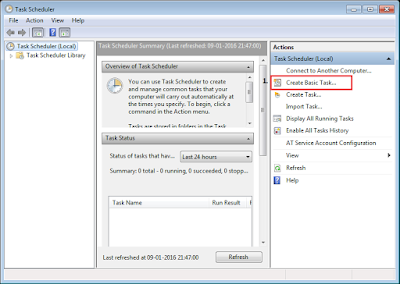
From RPA standpoint it is required from an automation to start on its own depending on the date,time and frequency. OpenSpan runtime can be scheduled to start on its if we can make use of Task Scheduler. Let us assume that the Automation should run every week on Wednesday at 7:00 PM. Below steps will explain further :- 1. Open Task Scheduler Start --> All Programs --> Accessories --> System Tools --> Task Scheduler. 2. Click on "Create Basic Task". 2. Give this Task a name and description. 3. Select a Trigger. 4. Suppose we have selected Weekly trigger in step 3. We will now select Start Time, Recurrence and day of the week. 5. Select Action, here we will select 'Start a Program' as we have to start OpenSpan.Runtime.exe. 6. Now set executable path of OpenSpan.Runtime.exe to Program/Script and set Add argument as "Project = Deployment file path (.OpenSpan file)" 7. Once finished with step 6, now comes the